As a homeowner, there are several devices and appliances you may regularly use to make your life easier. One such device is the garage door opener. If you have one of these openers, you may be interested in connecting it to your home’s wifi network.

This allows you to control the opener using your smartphone or computer. This post will show you how to connect myq garage door opener to wifi. Let’s get started!
Summary: If you want your Myq garage door opener to WIFI, first, download the Myq app and create an account. Then, plug in the Wi-Fi hub and follow the on-screen instructions to connect it to your home network. Next, press the learn button on your garage door opener, and then within the Myq app, add the garage door opener to your list of devices.
What Causes a Garage Door Opener to Not Work?
There are several reasons why your garage door opener may not be working. One reason could be that the opener is not receiving power. Check to ensure that the opener is plugged into an outlet and that the breaker has not been tripped. Another reason the opener may not be working is that the opener’s sensors are dirty or misaligned.
Cleaning or realigning the sensors should fix this issue. Additionally, the opener could malfunction due to old age. If this is the case, you may need to replace the opener. The other possibility is that something is blocking the garage door from opening. Check to see if there is anything in the way of the door, and remove it if there is.
Lastly, the opener may not work because the remote battery is dead. Try replacing the batteries in the remote. If none of these solutions work, you may need to call a professional for assistance.

Why Connect Myq Garage Door Opener to Wifi?
There are several benefits of connecting your garage door opener to wifi. One benefit is that you can control the opener using your smartphone or computer. This is convenient if you are away from home and need to open or close the garage door. Additionally, connecting the opener to wifi allows you to receive alerts if the door is opened or closed.
This can be helpful if you want to keep track of who is coming and going from your home. Another benefit of connecting the opener to wifi is that you can schedule the door to open or close at certain times. This is convenient if you want the door to open before you get home from work or close after you leave for the day.
Finally, connecting the opener to wifi allows you to control multiple doors from one device. This can be helpful if you have more than one garage door or want to control a business’s doors.
Step by Step Guide on How to Connect Myq Garage Door Opener to Wifi
Step 1: Verify Compatibility and Gather Necessary Equipment
Before attempting to connect your MyQ garage door opener to your Wi-Fi network, check that the opener is compatible with MyQ technology. Compatible openers typically have the MyQ logo or Wi-Fi logo on the device. You will also need a smartphone or tablet with the MyQ app installed, a strong Wi-Fi signal in your garage, and the password for your Wi-Fi network.
Step 2: Create a MyQ Account
If you don’t already have a MyQ account, create one by downloading the MyQ app from the App Store or Google Play Store. Open the app and follow the prompts to create a new account. Provide your name, email address, and create a password. After setting up your account, log in to the MyQ app.
Step 3: Power on the Garage Door Opener
Ensure your MyQ garage door opener is plugged in and functioning. If the opener is not receiving power, check the connections and the circuit breaker to troubleshoot the issue.
Step 4: Access the Opener’s Wi-Fi Settings
Locate the “Learn” or “Program” button on the garage door opener. The button is usually on the back or side of the motor unit. Press and release the button quickly. A blue LED light will begin to blink, indicating that the opener is in Wi-Fi setup mode.
Step 5: Connect Your Smartphone or Tablet to the Opener’s Wi-Fi Network
On your smartphone or tablet, go to the device’s Wi-Fi settings. Look for a network with a name similar to “MyQ-XXX” (the X’s represent a unique identifier for your device). Select the network and wait for your device to connect. Note that this network is temporary and only used for setup purposes.
Step 6: Add the Garage Door Opener in the MyQ App
Once connected to the opener’s Wi-Fi network, return to the MyQ app. The app should prompt you to add a new device. If it does not, tap the “+” symbol or the “Add New Device” option in the app. Select “Garage Door Opener” from the list of devices and follow the on-screen instructions. The app will ask you to scan the QR code or enter the serial number found on the garage door opener. After entering the information, the app will begin searching for your opener.
Step 7: Connect the Opener to Your Home Wi-Fi Network
When prompted by the MyQ app, select your home Wi-Fi network from the list of available networks. Enter your Wi-Fi password and tap “Next” or “Join.” The app will now attempt to connect your garage door opener to your home Wi-Fi network. This process may take a few minutes. Once successfully connected, the blue LED light on the opener will stop blinking and remain solid.
Step 8: Customize Device Settings
After the connection is complete, the MyQ app will display your garage door opener as a connected device. Tap on the device in the app to access its settings. From here, you can customize the device name, enable notifications, and configure other preferences.
Step 9: Test the Garage Door Opener
Use the MyQ app to open and close your garage door remotely. Ensure that the door operates correctly and that the app accurately displays the door’s status. If the garage door opener does not function properly, refer to the troubleshooting section of the MyQ app or contact customer support for assistance.
Step 10: Add Additional Devices (Optional)
If you have other MyQ-compatible devices, such as a second garage door opener, gate opener, or MyQ-enabled light, you can add them to your MyQ account. Follow the same process as described in steps 4 through 8 for each additional device. Once all devices are connected, you can control and monitor them all through the MyQ app.
Step 11: Share Access with Other Users (Optional)
You can grant access to your MyQ garage door opener to other users, such as family members or friends. To do this, go to the device settings in the MyQ app and select the “People” or “Manage Users” option. Follow the prompts to invite new users by entering their email address. The invited users will receive an email with instructions on how to create a MyQ account and access the shared device.
Step 12: Integrate with Smart Home Platforms (Optional)
If you wish to integrate your MyQ garage door opener with a smart home platform, such as Amazon Alexa, Google Assistant, or Apple HomeKit, follow the specific setup instructions provided by the MyQ app or the smart home platform’s support resources. Integrating your MyQ garage door opener with a smart home platform allows you to control and monitor your garage door using voice commands or through a centralized smart home app.
Step 13: Maintain Wi-Fi Connectivity
To ensure that your MyQ garage door opener remains connected to your Wi-Fi network, check the Wi-Fi signal strength in your garage periodically. If the signal is weak or inconsistent, consider installing a Wi-Fi extender or mesh network to improve coverage. Additionally, keep your MyQ app up-to-date by downloading the latest updates from the App Store or Google Play Store.
By following these steps, you can successfully connect your MyQ garage door opener to your Wi-Fi network, allowing you to control and monitor your garage door from anywhere using your smartphone or tablet. With the added convenience and security provided by MyQ technology, you can enjoy peace of mind knowing that your garage door is always under your control.
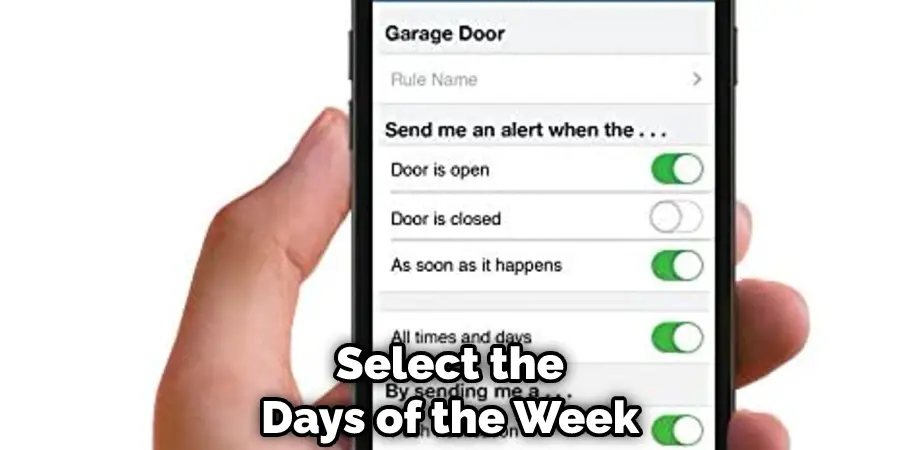
Next, select the days of the week that you want the alert to be active. Finally, click on the “Done” button.
Conclusion
So there you have it! Now you know how to connect Myq garage door opener to wifi. By following these steps, you will be able to control your garage door opener with your smartphone. We hope that you found this article to be helpful. If you have any questions, please feel free to comment below. Thanks for reading!
You Can Check It Out To How to Clean a Saucer Chair
I am Rick. I grew up helping my dad with his handyman service. I learned a lot from him about how to fix things, and also about how to work hard and take care of business. These days, I’m still into fixing things- only now, I’m doing it for a living.
I’m always looking for new ways to help people grow and develop. That’s why I have created this blog to share all my experience and knowledge so
that I can help people who are interested in DIY repair.

