Smart technology has revolutionized the way we secure our homes, and garage doors are no exception. If convenience and safety top your priority list, the MyQ app makes it effortless to manage your garage door remotely. It allows homeowners to lock, unlock, and monitor their garage doors from anywhere using just a smartphone. But navigating this technology for the first time might seem complicated. That’s why we’ve prepared this beginner-friendly guide to help you understand how to lock your garage door with the MyQ app.

To get started, ensure that your MyQ app is properly installed on your smartphone and connected to your garage door opener. Open the app and sign in to your account. Once signed in, you should see an interface displaying your connected devices. Locate your garage door under the list of devices and select it. From there, you’ll find a lock option that allows you to secure your garage door with just a tap. If your app prompts you to confirm the action, simply follow the instructions on the screen. It’s that easy! Remember to periodically check the app for updates to ensure optimal performance and security.
By the end of this step-by-step walkthrough, you’ll grasp how to integrate the MyQ system seamlessly with your daily routine, making your life easier and your home safer.
Why Is It Important to Lock Your Garage Door with the MyQ App?
The security of your garage has far-reaching effects on your overall home safety. Many burglars target garage doors because they’re often less secure than other entry points. With features like remote access and automated locking, the MyQ app eliminates security loopholes and helps you stay in control.
The app also does more than secure your home. It enhances convenience, offering peace of mind no matter where you are. Forgot to lock the garage door before running errands? MyQ lets you check the door’s status remotely. Hosting guests? You can unlock the door temporarily and then relock it once everyone’s inside. This level of control is a must-have for busy homeowners, offering practical solutions to everyday challenges.
Additionally, the app integrates seamlessly with other smart home technology, allowing you to create automated processes. For example, you can schedule the garage door to automatically lock each evening, ensuring you never forget again.
Having the ability to lock and monitor your garage door with MyQ represents how small technological investments can significantly improve both quality of life and home security.

8 Step-by-Step Guide on How to Lock Garage Door with MyQ App
Step 1: Set Up Your MyQ-Compatible Garage Door Opener
Before using the MyQ app to lock your garage door, ensure that your garage door opener is compatible with the system. Many modern openers come with built-in MyQ technology, but if your unit is older, you may need to purchase a MyQ Smart Garage Hub separately.
Begin by installing the MyQ Garage Hub or confirming that your garage door opener already supports MyQ. Follow the manufacturer’s instructions to connect the opener to your home Wi-Fi network. Be sure to position your Wi-Fi router for optimal coverage so the signal reaches the garage.
Once the device is connected, test the opener by operating the door with the MyQ app. Double-check that the sensors are working correctly. If the app shows the door’s status (open or closed) accurately, you are ready to proceed.
Step 2: Download and Install the MyQ App
To take control of your garage door from anywhere, download the MyQ app onto your smartphone. It is available for free on both iOS and Android platforms.
Sign up for a new MyQ account or log in if you already have one. Make sure to provide accurate details during sign-up, as these credentials will be crucial for remote access and notifications. Once logged in, the app will guide you through syncing it with your garage door opener.
Verify the connection by sending a command using the app—open or close the door—and watch how the system responds. This step ensures the communication between your devices is seamless before proceeding further.
Step 3: Customize Settings for Locking Features
After pairing the MyQ app with your garage door opener, explore the app’s settings to enable locking features. Navigate to the specific garage door and check for security-focused options. Settings such as automatic locking and alerts for unauthorized access are particularly useful.
You can also select preferred notification settings. For instance, you may want to receive an alert whenever the garage door is left unlocked for more than 10 minutes. Adjust these preferences to suit your lifestyle and ensure optimal security.
Step 4: Schedule Automatic Locking
One of the MyQ app’s most useful features is its ability to automate locking. To schedule automatic locking, find the “Schedules” option within the app.
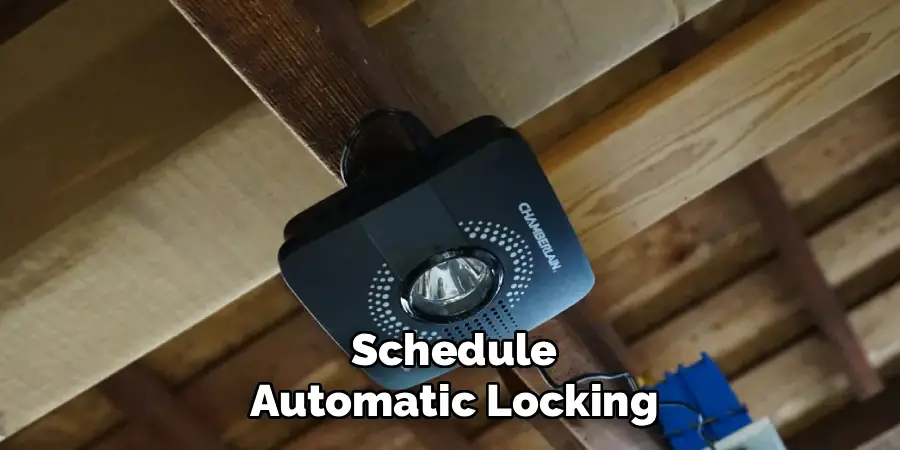
Here, you can configure times for the garage door to lock automatically. Many users set a nightly lock time to ensure the garage is secure before going to bed. This not only saves time but also prevents the common error of forgetting to lock the door manually.
Setting up scheduled locking is straightforward. Enter your desired times and save the changes. You’ll now have peace of mind knowing your lock schedule is in place, even on the busiest days.
Step 5: Test the Lock Feature
With everything set up, it’s time to test how well the MyQ app manages the locking feature. Standing near your garage, use the app to lock the door. Watch it in real-time to verify the process.
Once the door is locked, attempt to open it physically to confirm that it’s secure. This test ensures that the app is working as intended and that the garage door is truly locked.
Step 6: Enable Guest Access
Need to allow temporary access while keeping the garage secure? Use the MyQ app to manage guest permissions. Navigate to the app’s settings to create temporary access codes. These can be shared with trusted visitors like friends, house sitters, or contractors.
With guest access, you retain full control over locking and unlocking the garage door while limiting security risks. Be sure to deactivate codes after they’re no longer needed.

Step 7: Monitor Activity Logs for Added Security
One of the best security features in the MyQ app is its activity log. This tool keeps a record of when your garage door is locked or unlocked and by whom.
Review these logs regularly to ensure nothing unusual occurs. If you spot any suspicious activity, take immediate action—such as changing system passwords or disabling guest access codes.
Step 8 (Optional): Integrate MyQ with Other Smart Devices
To enhance the MyQ app’s functionality, pair it with other smart home devices. For example, integrating MyQ with home assistants like Alexa or Google Assistant allows you to control the garage door using voice commands.
This integration not only boosts convenience but also enhances your smart home ecosystem. Always double-check security permissions when linking devices to avoid vulnerabilities.
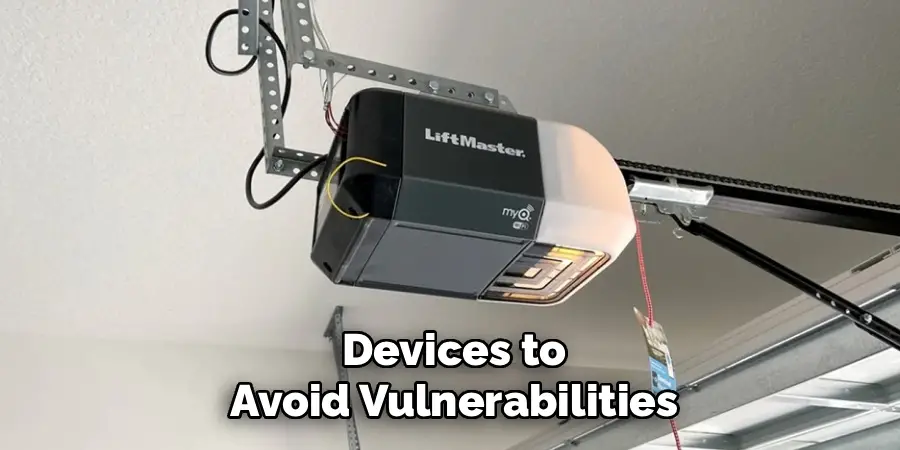
Installation Tips and Tricks
Choose a Location with Strong Wi-Fi Signal: Ensure your garage has a reliable and strong Wi-Fi connection, as the MyQ system relies on internet connectivity for smooth operation. Install a Wi-Fi extender if necessary.
Follow the Manufacturer’s Instructions: Carefully read the user manual and follow the installation steps meticulously to avoid any complications.
Test the Door Sensors: Before fully installing, test the door sensors to make sure they are placed correctly and can communicate with the hub without issues.
Secure All Components: Properly mount and secure all hardware, including the wall button, sensors, and hub, to prevent shifting or damage over time.
Update the Firmware: After setup, check for any firmware updates in the MyQ app to ensure optimal performance and access to the latest features.
Label Wires and Components: If replacing an older system, label existing wires and components for clarity during the installation process.
Check Compatibility: Confirm that your garage door opener is compatible with MyQ technology before starting the installation to avoid unnecessary frustration.
Taking these steps will help ensure a hassle-free installation and a seamless user experience with your MyQ system.
Frequently Asked Questions
How do I know if my garage door opener is compatible with the MyQ app?
Check the model number of your garage door opener and refer to the MyQ compatibility list on their website. If your opener isn’t compatible, you can purchase the MyQ Smart Garage Hub to add compatibility.
What happens if my Wi-Fi goes down? Can I still lock my garage door?
Without Wi-Fi, you won’t be able to control the garage door remotely via the app. However, you can still operate it manually using the control panel or existing remotes until your internet connection is restored.
Can I lock multiple garage doors with one MyQ app?
Yes. The MyQ app allows you to manage multiple garage doors if they’re all synced with compatible openers. Simply add each door as a new device, and you can switch between them in the app interface.
Are MyQ notifications customizable?
Absolutely. You can customize alerts based on your needs—such as receiving notifications when the door remains unlocked for too long or when someone uses guest access to unlock it.
Is MyQ secure?
Yes, the MyQ app uses encrypted data transmission to protect your commands and security settings. Additionally, features like activity logs and password protection further enhance security.

Conclusion
Mastering the skill of locking your garage door with the MyQ app ensures both convenience and peace of mind. Through its cutting-edge features like remote operation, activity logs, and scheduled locking, this app demonstrates how technology can improve home security and lifestyle.
The MyQ app not only provides functionality but also prioritizes user accessibility. Its intuitive interface ensures that users of all ages can easily operate and manage garage door security. With step-by-step guides and customer support readily available, the app delivers a seamless experience for its users.
Now that you know how to lock garage door with MyQ app, why not give it a try? Take control of your security today and unlock a safer, smarter way to manage your home.

